Item filter
It has been suggested that information about item filter creation be split into another article titled Guide:Item filter guide.
Reason: This article should cover item filters as a concept. Specifics about creating item filters should go in a separate guide
Proposed since March 4, 2022
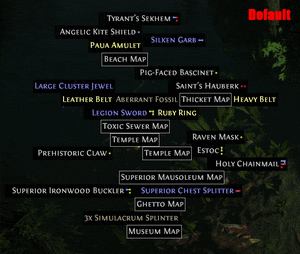
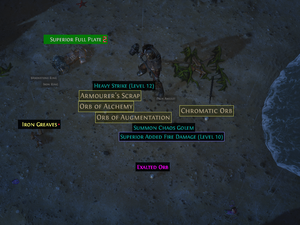
An item filter (or loot filter) is a list of rules that determines the appearance of item pickup labels in the Path of Exile user interface. This helps the player scan for valuable loot, according to their preferences.
Existing item filters are natively supported by the Path of Exile game client, but they cannot be created or edited in game. Item filters are created manually or with third-party tools. (See Guide:Item filter guide.)
Grinding Gear Games implemented Item filters into the Path of Exile UI so players can customize how the game client displays items on the ground. This feature remedies the time it takes to find useful / valuable items in game. For those who don't have experience with programming or website development, the code for the item filters might seem complex. However, the information provided here will open the door so that you, the player, can understand how the item filters work.
Using an existing filter
- Step 1
- Go to the following default location:
- PC: %USERPROFILE%/Documents/My Games/Path of Exile/
- For example:

- Mac: Users > [username] > Library > Application Support > Path of Exile > Preferences > Item Filters
- For example:

- Step 2
- Locate an existing filter, i.e. from List of item filters or elsewhere.
- Step 2A - Copying file
- If the item filter is supplied as downloadable file with the .filter extension, you can simply download it and save it in the folder.
- Step 2B - Copying Contents
- Create a text file with the name you want your Filter to have. When you Save this file, be sure to select 'Save As' and set the file type to "All Files (*.*)". Copy the contents of the filter into the file.
- Then save the file as: filtername.filter
- It should look like this if done correctly

- If you cannot see your file extension, Show/Hide File extensions in Windows
- Step 3
- Go to the in-game Options menu and click on the UI tab. You should see this new option, located at the very bottom of the list:

- If your Filter is not a .filter file, or it is not located in the same folder as your production_Config.ini file, you won't see this option.
List of item filters
Note: For sorting by multiple columns hold SHIFT.
General purpose filters
| Name | Author | Release | Ingame Features | Other Features | Filtration Support | |||||||||
|---|---|---|---|---|---|---|---|---|---|---|---|---|---|---|
| Colours | Borders | Font Size | Background | Item Hiding | Leveling | Endgame | Vendor recipes | Crafting | Customizable | General | Themes | |||
| Ajido's Aesthetically Pleasing Loot Filter | Ajido (Twitch YouTube) | 2015-07-17 | major | major | yes | yes | yes | yes | yes | partial | yes | yes | yes | no |
| EpicFail42's Loot Filter | EpicFail42 | 2015-06-25 | minor | major | partial | minor | partial | major | yes | yes | minor | no | yes | no |
| Highwind's Lootfilter | ffhighwind | 2015-12-10 | major | major | major | major | yes | yes | yes | yes | yes | yes | yes | yes |
| Ment's Item Filter | Ment2008 | 2015-04-11 | partial | major | major | minor | yes | yes | yes | yes | yes | yes | no | no |
| NeverSink's Lootfilter | NeverSink | 2015-04-15 | partial | partial | major | major | yes | yes | yes | yes | yes | yes | yes | yes |
| One Filter to rule them all | Muldini | 2015-05-03 | minor | minor | minor | minor | yes | yes | yes | yes | yes | yes | yes | no |
| Simplefilter | Koszmarnica | 2020-12-31 | yes | yes | yes | yes | yes | yes | yes | yes | yes | partial | partial | no |
| StupidFatHobbit's Sovereign | StupidFatHobbit | 2016-03-02 | partial | yes | major | major | yes | yes | yes | yes | yes | yes | no | no |
Specialized filters
Filters that are intended for a specialized purpose, such as leveling a specific class or otherwise.
| Name | Author | Release | Ingame Features | Other Features | Filtration Support | Description | |||||||||
|---|---|---|---|---|---|---|---|---|---|---|---|---|---|---|---|
| Colours | Borders | Font Size | Background | Item Hiding | Leveling | Endgame | Vendor recipes | Crafting | Customizable | General | Themes | ||||
Version history
| Version | Changes |
|---|---|
| 3.23.0 |
|
| 3.18.0e |
|
| 3.17.0 |
|
| 3.16.0b |
|
| 3.16.0 |
|
| 3.15.0d |
|
| 3.15.0 |
|
| 3.14.0 |
|
| 3.13.0 |
|
| 3.12.0 |
|
| 3.11.0 |
|
| 3.10.2b |
|
| 3.10.1d |
|
| 3.10.1 |
|
| 3.10.0 |
|
| 3.9.2f |
|
| 3.9.2e |
|
| 3.9.2 |
|
| 3.9.0 |
|
| 3.8.1d | |
| 3.8.0d |
|
| 3.7.2 |
|
| 3.6.0 |
|
| 3.4.1 |
|
| 3.4.0 |
|
| 3.3.1b |
|
| 3.3.1 |
|
| 3.3.0c |
|
| 3.3.0 |
|
| 3.2.1 |
|
| 3.1.0b |
|
| 3.0.0 |
|
| 2.5.0d |
|
| 2.5.0 |
|
| 2.4.2 |
|
| 2.3.2 |
|
| 2.2.1d |
|
| 2.0.1 |
|
| 2.0.0b |
|
| 2.0.0 |
|