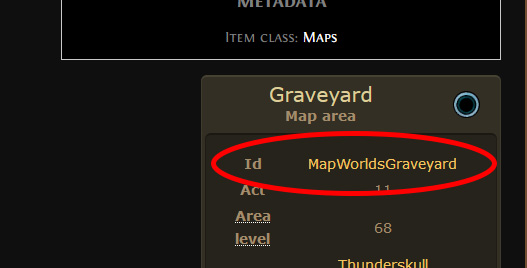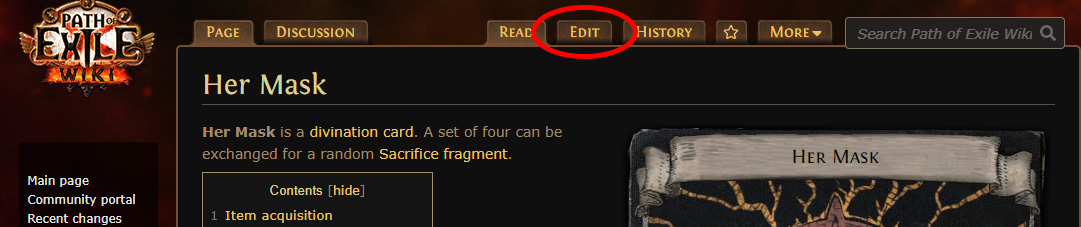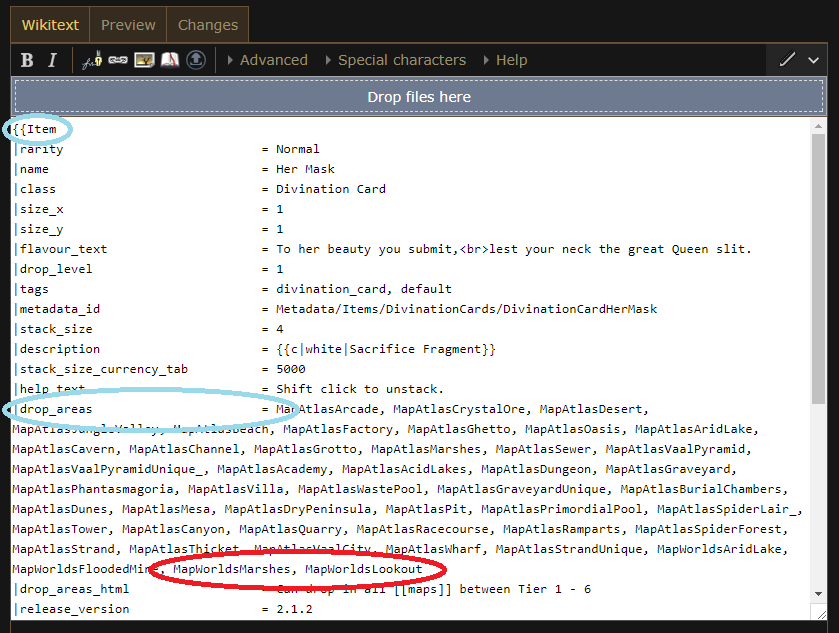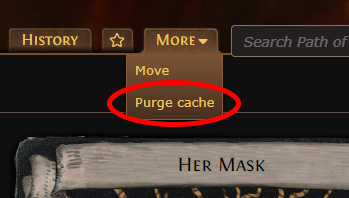Help:How to edit item acquisition
In Path of Exile there are quite a few items dropping in various places, some are random and some are restricted to certain areas. As the number of items and areas where it drops increases the harder it is to maintain multiple pages with the same information. To minimize the number of pages to manually edit it's been decided to store drop restriction information on the item pages only. Other pages then have to query for that information from a database. This will reduce repetitive edits across the wiki and increase accuracy for less popular pages.
The "Item acquisition" section
{{Item acquisition}} is intended to list the various ways an item can be obtained. If an item...
- drops in specific areas, add the area ids to
|drop_areas= - drops from specific monsters, add the monster ids to
|drop_monsters= - has other drop restrictions, add a brief explanation to
|drop_text= - is obtained from a recipe, such as a divination card exchange or a vendor recipe, use
|recipe<i>_part<j>_<item_page/amount>=. See § Adding recipes
It will also add quest and vendor reward information based on the data in Module:Quest reward.
For items that follow regular drop mechanics, no changes to the item template are required.
See {{item}} for more information about how the parameters are used.
Editing and retrieving area id
When to edit the area id
Drop restrictions for the area id should only be used for cases the item can only specifically appear in a particular area.
This means if it is obtained from specific monsters found in specific areas, that information should go to drop_text and not drop_areas. Likewise, for items that just happen to have a high drop level requirement, this parameter should not be used.
At the time of writing only Divination cards have drop area restrictions.
Get the area id
Before being able to specify how an item is acquired (say from a map), you will need to make note of the place's area id.
It can be found on the wiki page for the area, in an infobox beside the Id column. For example, for ![]() Graveyard MapGraveyard MapMap Level: 72
Graveyard MapGraveyard MapMap Level: 72
Map Tier: 5
Guild Character: NUnknown legacies.
Untold stories.Travel to this Map by using it in a personal Map Device. Maps can only be used once.![]() the id is
the id is MapWorldsGraveyard.
You cannot add the item into the area, instead you add the area to the item.
Please note that area ids for War for the Atlas and newer map series are identical.
Edit the item page
To add or modify where an item is acquired, you must edit the {{Item}} infobox on that item's page (e.g. ![]() Her Mask
Her Mask Her Mask
Her Mask 4Sacrifice FragmentTo her beauty you submit,
4Sacrifice FragmentTo her beauty you submit,
lest your neck the great Queen slit.![]() ).
).
First edit the page using Edit Source or Edit (make sure to switch it to Source Editing in the editor dropdown menu)
Edit the Item infobox data
Find the section starting with {{Item, and the first line that reads drop_areas =.
This is a comma separated list of area ids. Add the new area id you made note of above (say MapWorldsGraveyard for the Graveyard Map) to the list. Do not replace old areas, they're still relevant for old areas. The tables will filter them out instead in the future.
Save your changes
Save your changes, specifying where you got the information in the Summary box (e.g. Personal drop)
The {{item acquisition}} template caches its results. To get your changes to appear right away in the "Item acquisition" section, click the Purge cache link.
Thank you for contributing to the wiki!
Adding recipes
A recipe describes a way to obtain a specific item (result) from one or more other items (parts). In game terms, recipes include vendor recipes, divination card exchanges, and any other ways of transforming one or more items into another item.
Recipes can be added as parameter to the {{Item}} template by using the |recipe... set of parameters. Those parameters must be edited on the page the vendor recipe or upgrade path produces, and not the ingredients. After the recipe has been correctly added, it will show up on all ingredient pages accordingly using the {{item acquisition}} template.
For example, ![]() Hyrri's BiteHyrri's Bite
Hyrri's BiteHyrri's Bite
Sharktooth Arrow QuiverRequires Level 14Gain (6-8) Life per Enemy Hit with Attacks+(15-25) to Strength
+(35-45) to Dexterity
+(15-25) to Intelligence
Adds 10 to 20 Cold Damage to Attacks
(7-10)% increased Attack Speed
Gain (2-3) Life per Enemy Hit with Attacks
10% increased Area of EffectA Karui woman's place was not the
battlefield, but the hearth.
Hyrri changed all of that.![]() can be created by selling a normal
can be created by selling a normal ![]() Sharktooth Arrow QuiverSharktooth Arrow QuiverRequires Level 14Gain (6-8) Life per Enemy Hit with Attacks
Sharktooth Arrow QuiverSharktooth Arrow QuiverRequires Level 14Gain (6-8) Life per Enemy Hit with Attacks![]() , a rare
, a rare ![]() Onyx AmuletOnyx AmuletRequires Level 20+(10-16) to all Attributes
Onyx AmuletOnyx AmuletRequires Level 20+(10-16) to all Attributes![]() , a
, a ![]() Rain of ArrowsRain of ArrowsAttack, AoE, Projectile, Bow
Rain of ArrowsRain of ArrowsAttack, AoE, Projectile, Bow
Level: (1-20)
Cost: (7-11) Mana
Attack Damage: (48-60)% of base
Effectiveness of Added Damage: (48-60)%
AoE Radius: 24Requires Level 12Fires multiple arrows into the air, to land in sequence after a delay, starting at the targeted location and spreading outwards in all directions. Each arrow deals damage in an area around it. Half of the arrows will land directly on targets if there are targets in their range.Fires (18-22) Arrows
Additional Effects From 1-20% Quality:
Fires +(0.2-4) ArrowsPlace into an item socket of the right colour to gain this skill. Right click to remove from a socket.![]()
![]() with at least 1% quality and an
with at least 1% quality and an ![]() Orb of ChanceOrb of ChanceStack Size: 20Upgrades a normal item to a random rarityRight click this item then left click a normal item to apply it.
Orb of ChanceOrb of ChanceStack Size: 20Upgrades a normal item to a random rarityRight click this item then left click a normal item to apply it.![]() . It can however also be obtained via the divination card
. It can however also be obtained via the divination card ![]() Jack in the Box
Jack in the Box Jack in the Box
Jack in the Box 4ItemTurn the crank,
4ItemTurn the crank,
close your eyes,
and pray to the gods
for a pleasant surprise.![]() as random draw.
as random draw.
Sets
This means we'll have two sets to add to the |recipe... parameters. Naturally we start each set at 1 and increment by one for each:
|recipe1 |recipe2
The sets will appear in the order given here, so set1 will appear before set2 in the {{Item acquisition}} template. Generally we go from most-specific to least-specific here, meaning that we add the vendor recipe first (because it's specific to Hyrri's Bite) and the divination card last (because it can drop any unique item with just a tiny chance of one of those being a Hyrri's Bite),
Groups
Groups are used to for each particular ingredient in a recipe. The vendor recipe for hyrri's bite has 4 ingredients:
|recipe1_part1 |recipe1_part2 |recipe1_part3 |recipe1_part4 |recipe2
Now we need to tell the template which items we're looking for. There 3 ways to do this;
- by item name using
..._item_name - by the page on the wiki using
..._item_page - by the metadata id using ..._item_id
Generally speaking the name works as long there is only one item with a name. If there isn't, we need to use page (for cases like Two-Stone Rings for example, which has 3 variants). In our case we don't have any pages with duplicates, so we can simply use the name:
|recipe1_part1_item_name = Sharktooth Arrow Quiver |recipe1_part2_item_name = Onyx Amulet |recipe1_part3_item_name = Rain of Arrows |recipe1_part4_item_name = Orb of Chance |recipe2
The template now knows which items are being used, but now how many of them. Now we just add the amount with the _amount parameter for each group:
|recipe1_part1_item_name = Sharktooth Arrow Quiver |recipe1_part1_amount = 1 |recipe1_part2_item_name = Onyx Amulet |recipe1_part2_amount = 1 |recipe1_part3_item_name = Rain of Arrows |recipe1_part3_amount = 1 |recipe1_part4_item_name = Orb of Chance |recipe1_part4_amount = 1 |recipe2
There are some special conditions for some of items we haven't covered yet. The conditions are just additional text that is displayed to the user for additional information about the recipe. Those are added with the _notes parameter. These arguments can also contain other templates, for example the colour template {{c}}.
It's easier for people to recognize that we mean normal and rare items when we use the colour. Compare:
- normal vs normal {{c|normal|normal}}
- rare vs rare {{c|rare|rare}}
There is nothing noteworthy about the Orb of Chance so we just leave the parameter out.
With all that in mind, we can now add the notes:
|recipe1_part1_item_name = Sharktooth Arrow Quiver
|recipe1_part1_amount = 1
|recipe1_part1_notes = {{c|normal|normal}}
|recipe1_part2_item_name = Onyx Amulet
|recipe1_part2_amount = 1
|recipe1_part2_notes = {{c|rare|rare}}
|recipe1_part3_item_name = Rain of Arrows
|recipe1_part3_amount = 1
|recipe1_part3_notes = 1%+ quality
|recipe1_part4_item_name = Orb of Chance
|recipe1_part4_amount = 1
|recipe2
We're done with the first set at this point. Next we add Jack in the Box, similar to above we fill out the parameters. This is set 2 and the groups naturally start at 1 again with Jack in the Box being the only item being added.
|recipe1_part1_item_name = Sharktooth Arrow Quiver
|recipe1_part1_amount = 1
|recipe1_part1_notes = {{c|normal|normal}}
|recipe1_part2_item_name = Onyx Amulet
|recipe1_part2_amount = 1
|recipe1_part2_notes = {{c|rare|rare}}
|recipe1_part3_item_name = Rain of Arrows
|recipe1_part3_amount = 1
|recipe1_part3_notes = 1%+ quality
|recipe1_part4_item_name = Orb of Chance
|recipe1_part4_amount = 1
|recipe2_description = random {{c|unique|unique}} item
|recipe2_part1_item_name = Jack in the Box
|recipe2_part1_amount = 4
That's it! Now we just need to place that within the {{Item}} template on the page. See also Help:How to edit item acquisition#Edit the item page
Common issues
- When previewing pages, templates that queries data cannot display data that hasn't already been stored to the database. Make sure the page edit is correct and save the page anyway.
- Sometimes pages that queries data doesn't update immediately. Null edit the page to force an immediate update.