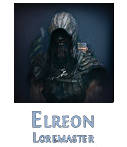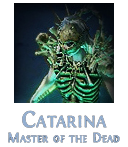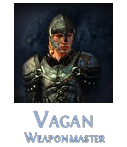Hideout: Difference between revisions
>@DeletedUser40277518 (→Changing Hideouts: removed redundancy) |
>Qetuth (→Master Tilesets: links to hideouts and tilesets) |
||
| Line 15: | Line 15: | ||
{| class="wikitable" | {| class="wikitable" | ||
|- | |- | ||
! Master !! Hideout Tileset | ! Master !! Hideout !! Hideout Tileset | ||
|- | |- | ||
| [[Catarina, Master of the Dead]] || [[ | | [[Catarina, Master of the Dead]] || [[Unearthed Hideout]] || [[Graveyard tileset]] | ||
|- | |- | ||
| [[Elreon, Loremaster]] || [[ | | [[Elreon, Loremaster]] || [[Enlightened Hideout]] || [[Library tileset]] | ||
|- | |- | ||
| [[Haku, Armourmaster]] || [[ | | [[Haku, Armourmaster]] || || [[Coast tileset]] | ||
|- | |- | ||
| [[Tora, Master of the Hunt]] || [[ | | [[Tora, Master of the Hunt]] || || [[Forest tileset]] | ||
|- | |- | ||
| [[Vagan, Weaponmaster]] || [[ | | [[Vagan, Weaponmaster]] || [[Battle-scarred Hideout]] || [[Barracks tileset]] | ||
|- | |- | ||
| [[Vorici, Master Assassin]] || [[ | | [[Vorici, Master Assassin]] || [[Backstreet Hideout]] || [[Sarn tileset]] | ||
|- | |- | ||
| [[Zana, Master Cartographer]] || [[Solaris | | [[Zana, Master Cartographer]] || [[Immaculate Hideout]] || [[Solaris tileset]] | ||
|} | |} | ||
Revision as of 11:41, 17 October 2014
The Hideout is a special map for yourself. It is rewarded by any level 3 Master. You can invite up to 4 Masters to your hideout and decorate it with items you buy from the masters for special points. Your Hideout can be visited using the /hideout command while in town, or from a Waypoint.
Changing Hideouts
A Hideout can be changed at anytime by speaking to a Master of Level 3.
- Decorations and Micro-transactions are placed in the hideout stash.
- There is no penalty to switching your hideout.
Master Tilesets
Each Master has a different tileset for the Hideout he offers.
Master Level
At level 3 a master will offer a hideout to you. The hideout tileset depends on the master.
At level 2 a master can be invited to your hideout. This offers the following benefits:
- The Master will offer a daily mission. This provides 250% of the Reputation and Favour of a normal mission. Note that Masters can be encountered in the wild regardless of which Master(s) are in your hideout.
- The Master will sell items to you. Their inventory refreshes upon starting their daily mission. The rarity of the items increases with Reputation Level. Each Master also sells magic items with a special crafted mod that is only available from that Master.
- Talking to the master in your hideout will allow you to create that Master's crafting bench. The bench remains and levels up with the Master even if the Master is dismissed.
Initially you can invite a maximum of 2 masters to your hideout. At Reputation Level 5 and 7 you may invite an additional Master for a maximum of 4. Dismissing a Master will forfeit all accumulated Reputation towards the next level.
| Level of Master | Hideout Capacity |
|---|---|
| 3 | 2 Master |
| 5 | 3 Master |
| 7 | 4 Master |
Only the Masters in your hideout can offer you daily missions and their crafting power.
Decoration
You can buy different decorations (Maximum 250) for Favour from the masters in your hideout. By Pressing the "Hideout"-button you can see the Decorations available. By pressing the "Edit"-button you can move the decorations and rotate them around.
Hover over the "i"-button in the Editing-Menu to get the following instructions.
- To move an object, drag it of press the arrow keys.
- To rotate an object, drag between the two circles or press R/Shift+R.
- To rotate an object exactly 90°, use CTRL+R/CTRL+ALT+R
- To change the variation of a decoration, use the mousewheel or press Page Up/Page Down.
- To reclaim an object, select it and press Delete.
- When finished, click the Done button.