Chat: Difference between revisions
m (Using key press templating) |
>Vinifera7 No edit summary |
||
| Line 1: | Line 1: | ||
[[ | [[File:Chat console.jpg|thumb|The Chat Console]] | ||
The | The '''Chat Console''' is used to communicate with other players and execute certain commands. | ||
To access the chat console, click the chat icon ([[ | To access the chat console, click the chat icon ([[File:Chatconsolebutton.png]]) or press the chat key (mapped to {{key press|Enter}} by default). | ||
==Chatting== | ==Chatting== | ||
To chat with other players, open the chat console and type | To chat with other players, open the chat console and type a message, then press {{key press|Enter}} to send it. | ||
Players can change which chat domain they send messages to at any time by selecting from the drop down menu in the chat console or by appending a message with the appropriate tag character. Additionally there are some chat domains that can be quickly selected by pressing the correct key combination. | |||
{| class="wikitable | {| class="wikitable" | ||
! | ! Domain !! Tag !! Shortcut !! Purpose | ||
|- | |- | ||
| Local || {{n/a}} || {{key press|''<chat key>''}} || Chat with players within a town hub or | | Local || {{n/a}} || {{key press|''<chat key>''}} || Chat with nearby players within a town hub or zone instance. | ||
|- | |- | ||
| Global || <kbd>#</kbd> || {{key press|Shift|''<chat key>''}} || Communicate with a multitude of players within | | Global || <kbd>#</kbd> || {{key press|Shift|''<chat key>''}} || Communicate with a multitude of players within the same league. | ||
|- | |- | ||
| Party || <kbd>%</kbd> || {{key press|Ctrl|Shift|''<chat key>''}} || Chat with all members | | Party || <kbd>%</kbd> || {{key press|Ctrl|Shift|''<chat key>''}} || Chat with all party members. | ||
|- | |- | ||
| Whisper || <kbd>%''<character>''</kbd> || {{key press|Ctrl|''<chat key>''}} || Chat with a specific character only. The keyboard shortcut can be used to reply to the last whisper received. | | Whisper || <kbd>%''<character>''</kbd> || {{key press|Ctrl|''<chat key>''}} || Chat with a specific character only. The keyboard shortcut can be used to reply to the last whisper received. | ||
| Line 24: | Line 24: | ||
|} | |} | ||
To avoid having | To avoid having the chat console fill up with unwanted messages, players can leave global and trade chat by un-ticking the ''Join Global Chat'' and ''Join Trade Chat'' checkboxes respectively. | ||
Within each [[league]], the global and trade chat domains are made up of separate channels. When joining global or trade chat, players are automatically assigned to a channel. Players can change to a different channel at any time by using the <kbd>/global ''<number>''</kbd> and <kbd>/trade ''<number>''</kbd> commands. For example, entering <kbd>/global 3</kbd> would allow the player to join global chat channel 3. | |||
==Commands== | ==Commands== | ||
Various functions can be executed by entering commands in the chat console. A syntax of a command is a forward slash (/) followed by a string. Commands that require additional parameters are appended after the command string followed by a space. | Various functions can be executed by entering commands in the chat console. A syntax of a command is a forward slash (/) followed by a string. Commands that require additional parameters are appended after the command string followed by a space. | ||
{| class="wikitable | {| class="wikitable" | ||
! Command !! Function | ! Command !! Function | ||
|- | |- | ||
| Line 36: | Line 38: | ||
| <kbd>/ladder</kbd> || Displays the top ten characters on the current ladder. | | <kbd>/ladder</kbd> || Displays the top ten characters on the current ladder. | ||
|- | |- | ||
| <kbd>/played</kbd> || Displays the length of time | | <kbd>/played</kbd> || Displays the length of time the current character has been played. | ||
|- | |- | ||
| <kbd>/age</kbd> || Displays how long ago | | <kbd>/age</kbd> || Displays how long ago the current character was created. | ||
|- | |- | ||
| <kbd>/passives</kbd> || Displays a | | <kbd>/passives</kbd> || Displays a summary of all passive skill points the character has gained. | ||
|- | |- | ||
| <kbd>/deaths</kbd> || Displays how many deaths | | <kbd>/deaths</kbd> || Displays how many deaths the current character has incurred. | ||
|- | |- | ||
| <kbd>/remaining</kbd> || Displays how many monsters remain | | <kbd>/remaining</kbd> || Displays how many monsters remain alive in the current area. | ||
|- | |- | ||
| <kbd>/destroy</kbd> || Destroys the item on cursor. <span style="color:red;">'''Use with caution!'''</span> | | <kbd>/destroy</kbd> || Destroys the item on cursor. <span style="color:red;">'''Use with caution!'''</span> | ||
|- | |- | ||
| <kbd>/itemlevel</kbd> || Displays the level of the item on cursor. | | <kbd>/itemlevel</kbd> || Displays the level of the item on cursor. | ||
| Line 54: | Line 54: | ||
| <kbd>/debug</kbd> || Displays debug information. | | <kbd>/debug</kbd> || Displays debug information. | ||
|- | |- | ||
| <kbd>/invite '' | | <kbd>/invite ''<character>''</kbd> || Sends a party invite to ''<character>''. | ||
|- | |||
| <kbd>/tradewith ''<character>''</kbd> || Initiates a trade with ''<character>''. Characters must be in the same town hub instance to trade. | |||
|- | |||
| <kbd>/friend ''<character>''</kbd> || Adds ''<character>'' to the friends list. | |||
|- | |||
| <kbd>/ignore ''<character>''</kbd> || Adds a player account specified by character name to the ignore list. No messages will be received from ignored players. | |||
|- | |- | ||
| <kbd>/ | | <kbd>/unignore ''<character>''</kbd> || Removes a player account specified by character name from the ignore list. | ||
|- | |- | ||
| <kbd>/ | | <kbd>/clear_ignore_list</kbd> || Removes all player accounts from the ignore list. | ||
|- | |- | ||
| <kbd>/ | | <kbd>/whois ''<character>''</kbd> || Displays a character's level, class, league, and whether he is online. | ||
|- | |- | ||
| <kbd>/ | | <kbd>/dnd</kbd> || Toggles ''Do Not Disturb'' mode for chat. When on, no messages including whispers will be received. | ||
|- | |- | ||
| <kbd>/ | | <kbd>/global ''<number>''</kbd> || Joins global chat channel ''<number>''. | ||
|- | |- | ||
| <kbd>/ | | <kbd>/trade ''<number>''</kbd> || Joins trade chat channel ''<number>''. | ||
|- | |- | ||
| <kbd>/ | | <kbd>/cls</kbd> || Clears the chat console of text. | ||
|} | |} | ||
[[Category:User interface]] | [[Category:User interface]] | ||
Revision as of 07:02, 1 August 2013
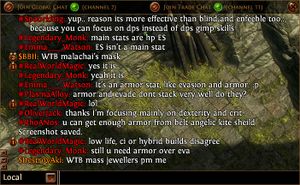
The Chat Console is used to communicate with other players and execute certain commands.
To access the chat console, click the chat icon (![]() ) or press the chat key (mapped to ↵ Enter by default).
) or press the chat key (mapped to ↵ Enter by default).
Chatting
To chat with other players, open the chat console and type a message, then press ↵ Enter to send it.
Players can change which chat domain they send messages to at any time by selecting from the drop down menu in the chat console or by appending a message with the appropriate tag character. Additionally there are some chat domains that can be quickly selected by pressing the correct key combination.
| Domain | Tag | Shortcut | Purpose |
|---|---|---|---|
| Local | N/A | <chat key> | Chat with nearby players within a town hub or zone instance. |
| Global | # | ⇧ Shift+<chat key> | Communicate with a multitude of players within the same league. |
| Party | % | Ctrl+⇧ Shift+<chat key> | Chat with all party members. |
| Whisper | %<character> | Ctrl+<chat key> | Chat with a specific character only. The keyboard shortcut can be used to reply to the last whisper received. |
| Trade | $ | Communicate with players for the purpose of trading items. |
To avoid having the chat console fill up with unwanted messages, players can leave global and trade chat by un-ticking the Join Global Chat and Join Trade Chat checkboxes respectively.
Within each league, the global and trade chat domains are made up of separate channels. When joining global or trade chat, players are automatically assigned to a channel. Players can change to a different channel at any time by using the /global <number> and /trade <number> commands. For example, entering /global 3 would allow the player to join global chat channel 3.
Commands
Various functions can be executed by entering commands in the chat console. A syntax of a command is a forward slash (/) followed by a string. Commands that require additional parameters are appended after the command string followed by a space.
| Command | Function |
|---|---|
| /help | Displays a list of most console commands. |
| /ladder | Displays the top ten characters on the current ladder. |
| /played | Displays the length of time the current character has been played. |
| /age | Displays how long ago the current character was created. |
| /passives | Displays a summary of all passive skill points the character has gained. |
| /deaths | Displays how many deaths the current character has incurred. |
| /remaining | Displays how many monsters remain alive in the current area. |
| /destroy | Destroys the item on cursor. Use with caution! |
| /itemlevel | Displays the level of the item on cursor. |
| /debug | Displays debug information. |
| /invite <character> | Sends a party invite to <character>. |
| /tradewith <character> | Initiates a trade with <character>. Characters must be in the same town hub instance to trade. |
| /friend <character> | Adds <character> to the friends list. |
| /ignore <character> | Adds a player account specified by character name to the ignore list. No messages will be received from ignored players. |
| /unignore <character> | Removes a player account specified by character name from the ignore list. |
| /clear_ignore_list | Removes all player accounts from the ignore list. |
| /whois <character> | Displays a character's level, class, league, and whether he is online. |
| /dnd | Toggles Do Not Disturb mode for chat. When on, no messages including whispers will be received. |
| /global <number> | Joins global chat channel <number>. |
| /trade <number> | Joins trade chat channel <number>. |
| /cls | Clears the chat console of text. |