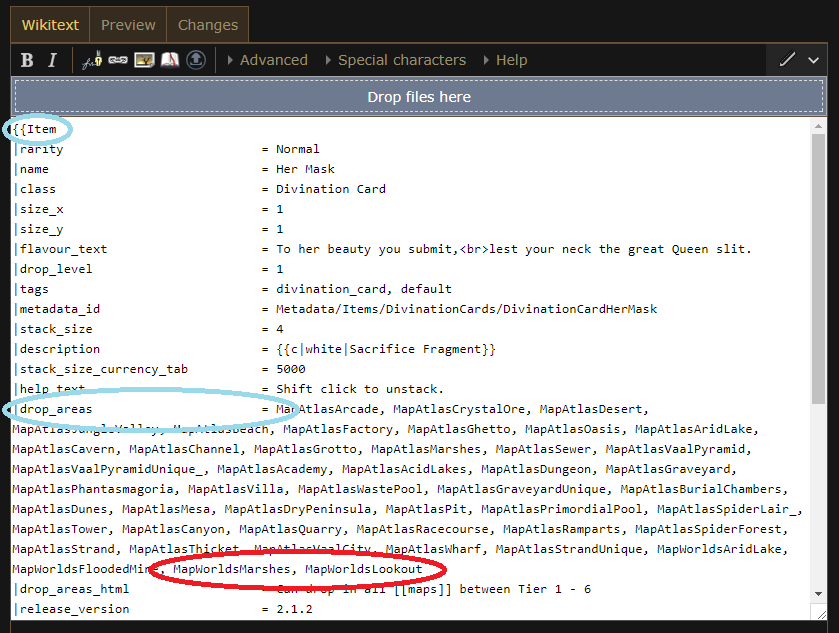Help:How to edit item acquisition: Difference between revisions
>OmegaK2 No edit summary |
>Ofbeaton No edit summary |
||
| Line 3: | Line 3: | ||
It can be found on the wiki page for the area, in an infobox beside the <code>Id</code> column. For example, for [[Graveyard Map]] the id is <code>MapWorldsGraveyard</code>. | It can be found on the wiki page for the area, in an infobox beside the <code>Id</code> column. For example, for [[Graveyard Map]] the id is <code>MapWorldsGraveyard</code>. | ||
[[File:Graveyard_id.png]] | |||
You cannot add the item into the area, instead you add the area to the item. | You cannot add the item into the area, instead you add the area to the item. | ||
===Edit the item=== | ===Edit the item page=== | ||
To add or modify where an item is acquired, you must edit the <code>Item</code> infobox on that item's page (e.g. [[Her Mask]]). | To add or modify where an item is acquired, you must edit the <code>Item</code> infobox on that item's page (e.g. [[Her Mask]]). | ||
First edit the page using <code>Edit Source</code> or <code>Edit</code> (make sure to switch it to <code>Source Editing</code> in the editor dropdown menu) | First edit the page using <code>Edit Source</code> or <code>Edit</code> (make sure to switch it to <code>Source Editing</code> in the editor dropdown menu) | ||
[[File:Her mask edit buttons.png]] | |||
===Edit the Item infobox data=== | |||
Find the section starting with <code>{{Item</code>, and the first line that reads <code>map_area_id =</code>. | Find the section starting with <code>{{Item</code>, and the first line that reads <code>map_area_id =</code>. | ||
This is a comma separated list of area ids. Add the new area id you made note of above (say <code>MapWorldsGraveyard</code> for the [[Graveyard Map]]) to the list. | This is a comma separated list of area ids. Add the new area id you made note of above (say <code>MapWorldsGraveyard</code> for the [[Graveyard Map]]) to the list. | ||
[[File:Her_mask_drop_areas_edit.png]] | |||
===Save your changes=== | ===Save your changes=== | ||
Revision as of 21:51, 11 December 2017
Get the area id
Before being able to specify how an item is acquired (say from a map), you will need to make note of the place's area id.
It can be found on the wiki page for the area, in an infobox beside the Id column. For example, for Graveyard Map the id is MapWorldsGraveyard.
You cannot add the item into the area, instead you add the area to the item.
Edit the item page
To add or modify where an item is acquired, you must edit the Item infobox on that item's page (e.g. Her Mask).
First edit the page using Edit Source or Edit (make sure to switch it to Source Editing in the editor dropdown menu)
File:Her mask edit buttons.png
Edit the Item infobox data
Find the section starting with {{Item, and the first line that reads map_area_id =.
This is a comma separated list of area ids. Add the new area id you made note of above (say MapWorldsGraveyard for the Graveyard Map) to the list.
Save your changes
Save your changes, specifying where you got the information in the Summary box (e.g. Personal drop)
Thank you for contributing to the wiki!